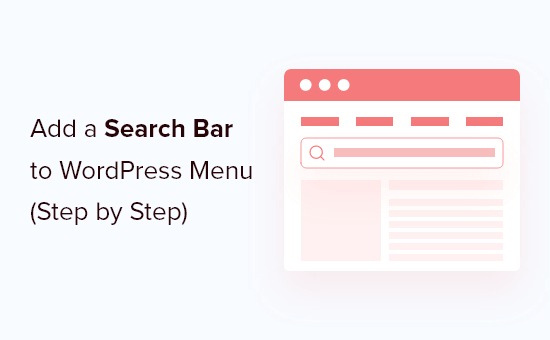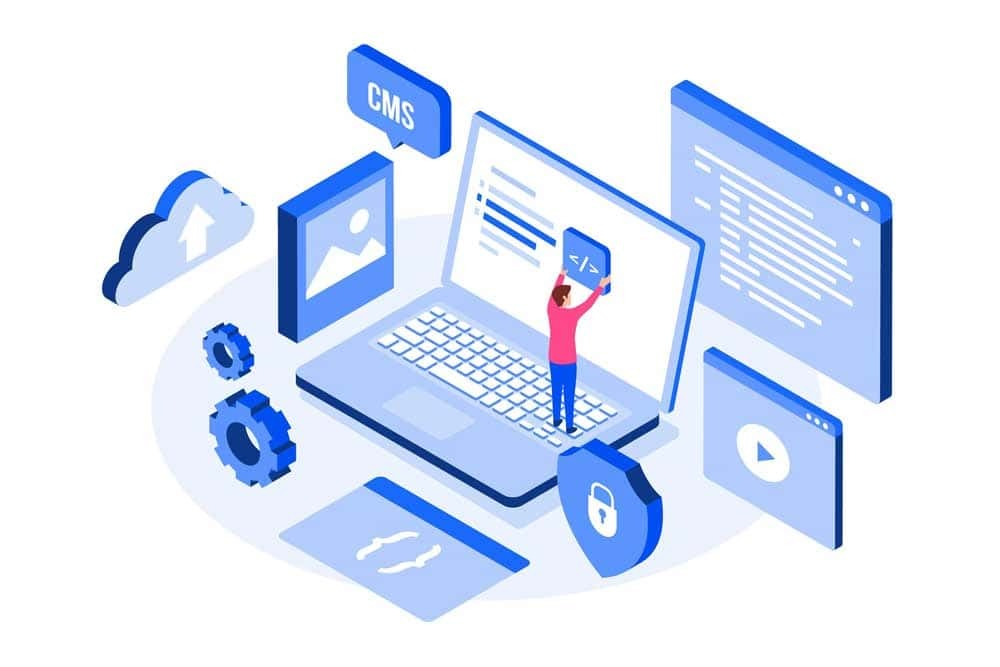Project
WordPress
Integrating E-commerce into Your WordPress Site: A Comprehensive Guide
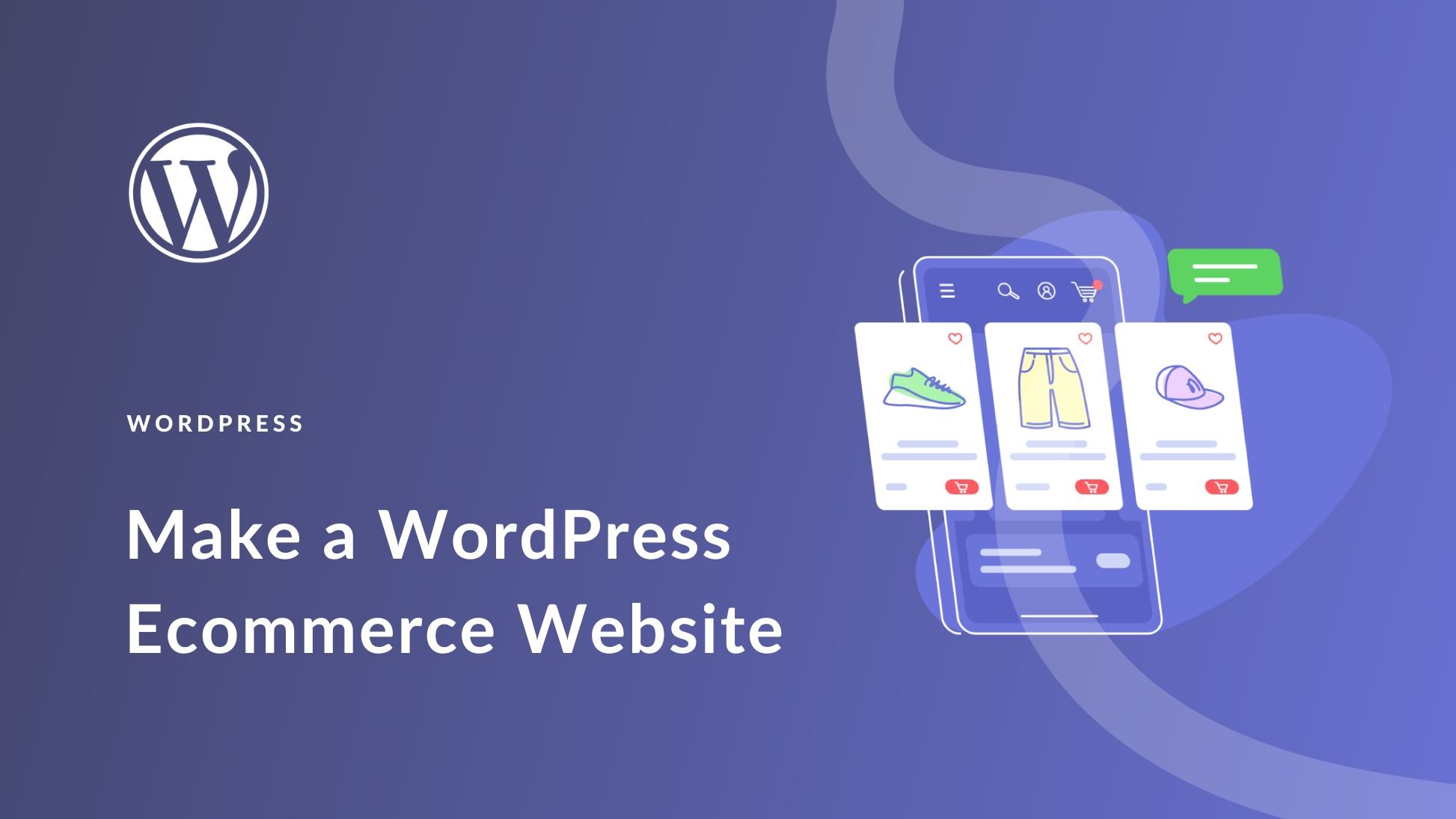
In today’s digital era, adding e-commerce functionality to your WordPress site can unlock new revenue opportunities and expand your business. Whether you’re selling products, services, or digital downloads, WordPress offers a variety of tools and plugins to create a fully functional online store. This guide will walk you through the essential steps to integrate e-commerce into your WordPress website.
Step 1: Choose the Right E-commerce Plugin
WordPress doesn’t have built-in e-commerce functionality, so you’ll need to install a plugin. Here are some of the most popular options:
WooCommerce – The Most Popular Choice
- Free and highly customizable
- Supports physical and digital products
- Extensive add-ons and themes available
Easy Digital Downloads (EDD) – Best for Digital Products
- Optimized for selling digital goods like eBooks, software, and music
- Built-in reporting and file access control
Shopify – A Cloud-Based Alternative
- Allows WordPress integration via Shopify Buy Button
- Reliable hosting and security features
Step 2: Set Up WooCommerce
If you choose WooCommerce, follow these steps:
- Install and activate the WooCommerce plugin from the WordPress dashboard.
- Run the WooCommerce Setup Wizard to configure store settings.
- Add essential store pages like Shop, Cart, Checkout, and My Account.
- Configure currency, payment gateways (PayPal, Stripe, etc.), and shipping options.
Step 3: Select and Customize Your E-commerce Theme
A well-designed theme enhances the shopping experience. Consider themes like:
- Astra – Lightweight and highly customizable
- Flatsome – Modern and mobile-friendly
- Storefront – WooCommerce’s official theme
Step 4: Optimize Product Listings
- Upload high-quality images
- Write compelling product descriptions
- Use clear pricing and discounts
- Enable customer reviews
Step 5: Secure Your Online Store
E-commerce sites handle sensitive customer data, so security is crucial. Implement the following measures:
- Install SSL certificates
- Use security plugins like Wordfence or Sucuri
- Enable two-factor authentication (2FA)
Step 6: Enhance Performance and User Experience
A fast-loading site ensures better conversions. Optimize your store with:
- Caching plugins like WP Rocket
- Content Delivery Networks (CDN)
- Mobile-responsive design
Step 7: Set Up Payment and Shipping Options
WooCommerce supports multiple payment gateways, including:
- PayPal
- Stripe
- Square
For shipping, integrate with FedEx, USPS, or local couriers to offer real-time rates.
Step 8: Market Your Store and Drive Sales
- SEO Optimization: Use Yoast SEO or Rank Math
- Email Marketing: Connect with Mailchimp or Klaviyo
- Social Media Integration: Promote on Facebook, Instagram, and Pinterest
- Google Analytics & Conversion Tracking: Monitor sales and user behavior
Final Thoughts
Setting up an e-commerce store on WordPress is easier than ever with the right tools and strategies. By choosing the best plugins, optimizing performance, and securing your site, you can build a seamless shopping experience for your customers.