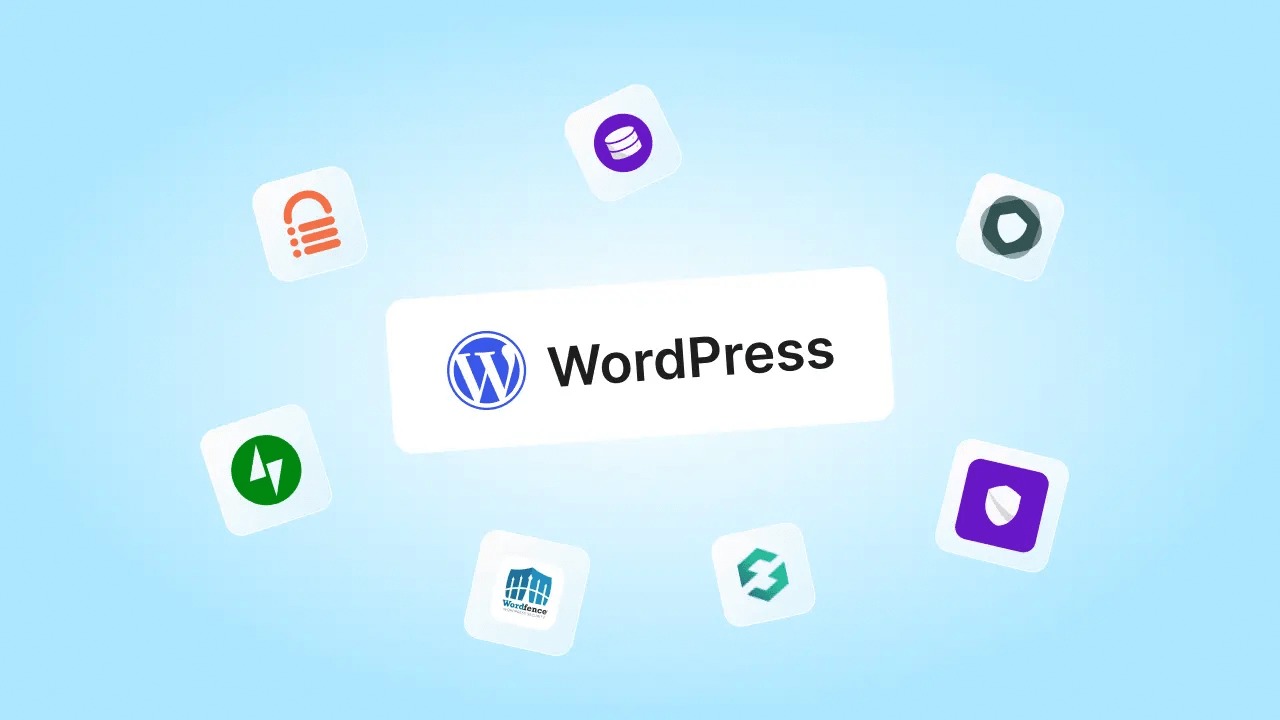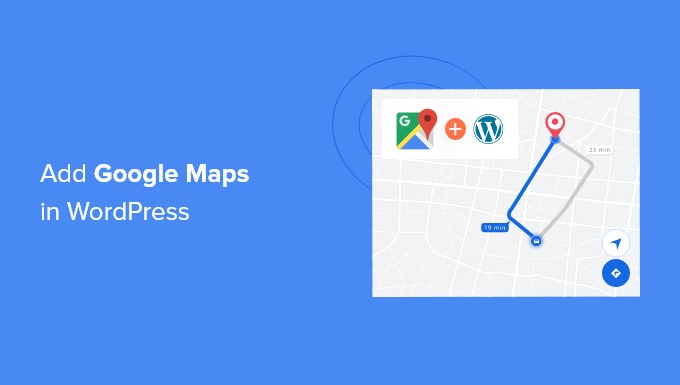Project
WordPress
How to Add a Search Bar to Your WordPress Menu
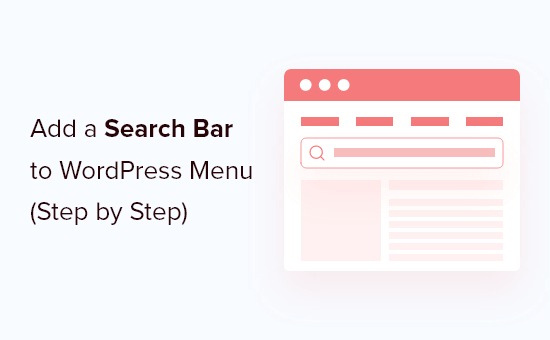
A search bar is an essential feature for improving user experience, allowing visitors to quickly find relevant content on your website. Adding a search bar to your WordPress menu makes navigation more intuitive and increases engagement. In this guide, we’ll cover multiple ways to add a search bar to your WordPress menu.
Why Add a Search Bar to Your WordPress Menu?
- Enhances User Experience – Visitors can easily find content without browsing through multiple pages.
- Improves SEO – Helps users discover relevant content, increasing page views and reducing bounce rates.
- Boosts Engagement – Encourages visitors to explore more content on your site.
Methods to Add a Search Bar to Your WordPress Menu
1. Using the Built-in WordPress Search Widget
WordPress includes a built-in search widget that you can add to widgetized areas, but it doesn’t automatically appear in the menu. Here’s how you can integrate it:
Steps:
- Navigate to Appearance → Widgets.
- Locate the Search widget and add it to a widgetized area, such as the sidebar.
- If your theme supports widgetized menus, drag the search widget into the menu widget area.
This method works only if your theme allows widgets in menus.
2. Using a WordPress Search Plugin
Plugins offer a simple way to add a search bar to your menu with additional customization options.
Recommended Plugins:
- Ivory Search – Adds an advanced search bar to menus and pages.
- SearchWP Live Ajax Search – Provides a real-time, dynamic search experience.
- Relevanssi – Improves search accuracy and relevance.
Steps to Use a Plugin:
- Install and activate a search plugin (e.g., Ivory Search).
- Go to Ivory Search → Search Form and customize the search settings.
- Copy the generated shortcode.
- Navigate to Appearance → Menus.
- Click Custom Links, paste the shortcode, and save.
3. Adding a Search Bar Using Code (for Developers)
If you prefer a manual approach, adding a search bar via code ensures flexibility and control.
Steps:
- Go to Appearance → Theme Editor.
- Open the functions.php file.
Add the following code to enable a search form in the menu:
function add_search_form_to_menu($items, $args) {
if ($args->theme_location == ‘primary’) {
$items .= ‘<li class=”menu-search”>’ . get_search_form(false) . ‘</li>’;
}
return $items;
}
add_filter(‘wp_nav_menu_items’, ‘add_search_form_to_menu’, 10, 2);
- Save changes and refresh your website.
This method requires basic PHP knowledge but offers full control over styling and placement.
4. Adding a Search Bar via Theme Customizer
Some WordPress themes come with built-in search options for the menu.
Steps:
- Go to Appearance → Customize.
- Check if your theme has a Menu Search option under Header or Navigation settings.
- Enable it and adjust styling if available.
Final Thoughts
Adding a search bar to your WordPress menu enhances website usability and improves navigation. Whether you choose a plugin, a simple widget, or custom code, this feature will make it easier for visitors to explore your content efficiently.