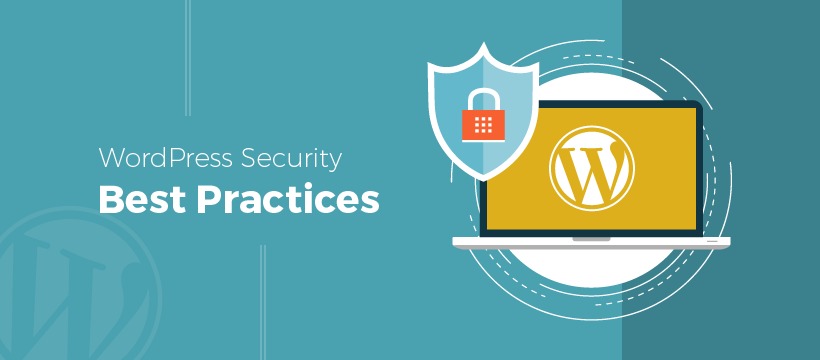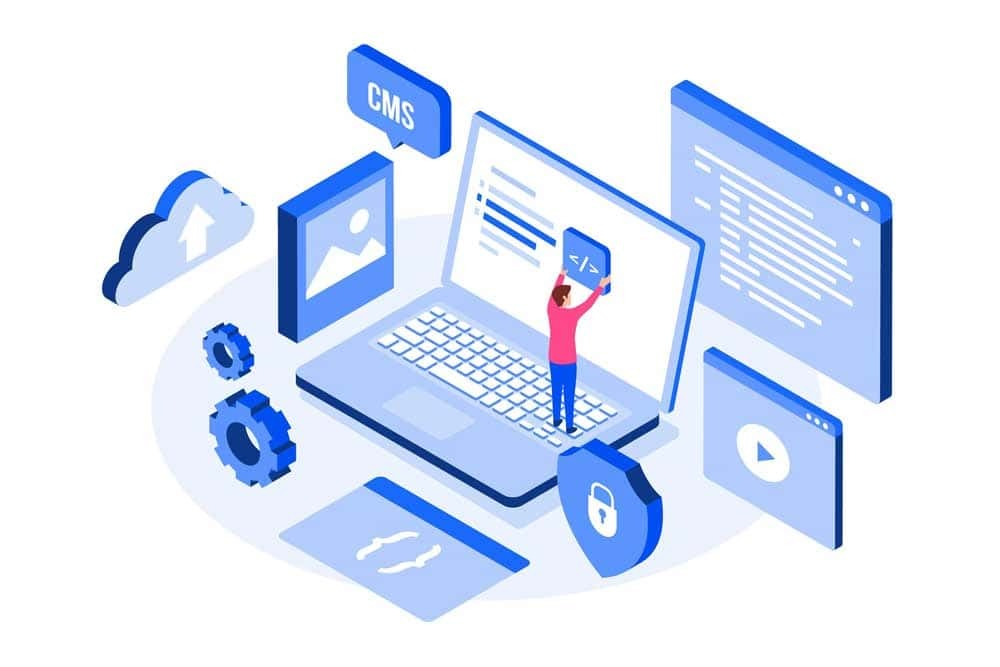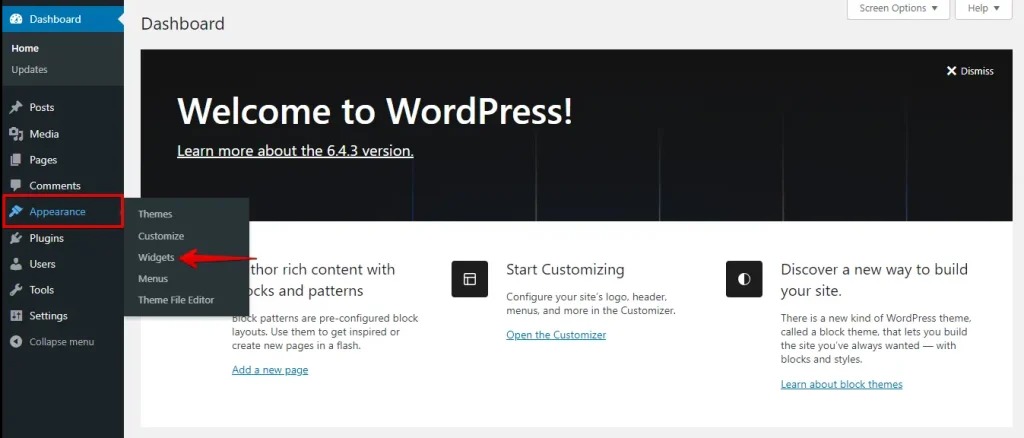Project
WordPress
How to Add Google Maps to a WordPress Page
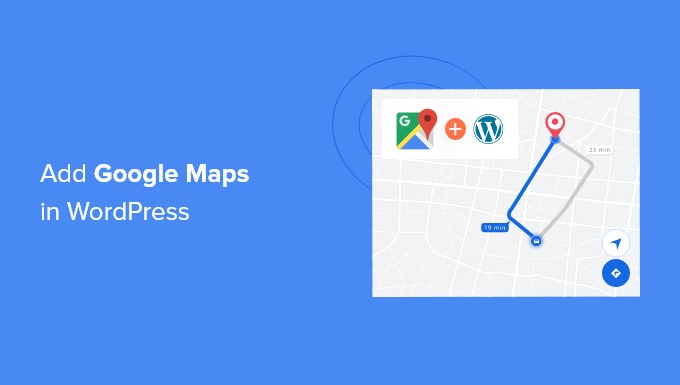
Adding Google Maps to your WordPress page is a great way to provide users with location details, improve navigation, and enhance your website’s functionality. Whether you’re showcasing a business address, event location, or customer service area, integrating Google Maps is a simple process. In this guide, we’ll walk you through the different methods of adding Google Maps to a WordPress page.
Method 1: Using Google Maps Embed Code
One of the easiest ways to add Google Maps to WordPress is by using an embed code.
Steps to Embed Google Maps:
- Go to Google Maps and search for the location you want to display.
- Click on the Share button and then select the Embed a map tab.
- Copy the provided iframe code.
- Open your WordPress dashboard and navigate to the page where you want to add the map.
- Switch to the Text or Custom HTML block (if using the block editor) and paste the iframe code.
- Click Update or Publish to save changes.
Method 2: Using a WordPress Plugin
If you need more customization options, using a Google Maps plugin is a great alternative.
Recommended Google Maps Plugins:
- WP Google Maps – User-friendly and allows multiple map markers.
- Maps Widget for Google Maps – Ideal for adding maps in sidebars.
- Google Maps Easy – Provides interactive maps with advanced settings.
Steps to Use WP Google Maps Plugin:
- Install and activate the WP Google Maps plugin from the WordPress Plugin Directory.
- Go to Maps in your WordPress dashboard and click Add New Map.
- Enter your Google Maps API key (required for plugin functionality).
- Customize the map settings, including location markers, zoom level, and dimensions.
- Copy the generated shortcode and paste it into the page where you want to display the map.
- Save changes and preview your page.
Method 3: Adding Google Maps via a Theme Integration
Some WordPress themes come with built-in Google Maps integration. You can check your theme settings under Appearance > Customize or in the theme options panel to see if Google Maps functionality is included.
How to Get a Google Maps API Key
To use advanced Google Maps features, you may need an API key.
- Visit the Google Cloud Console.
- Create or select a project.
- Enable the Maps JavaScript API.
- Generate and configure an API key.
- Restrict the key for security and copy it for use in plugins or themes.
Final Thoughts
Adding Google Maps to your WordPress page enhances user experience by providing clear navigation and location details. Whether you use an embed code, a plugin, or a theme integration, each method is simple and effective.