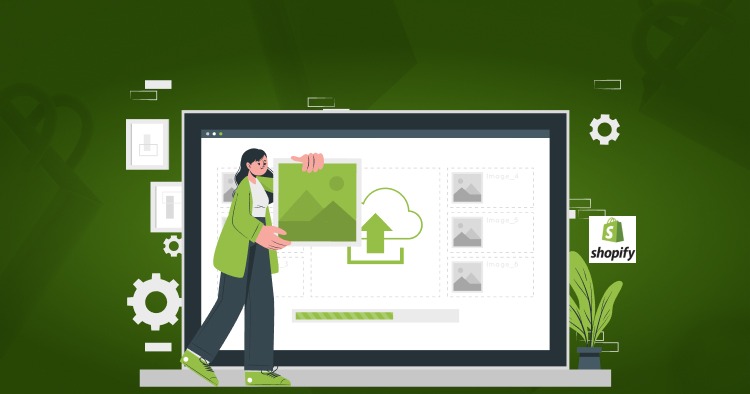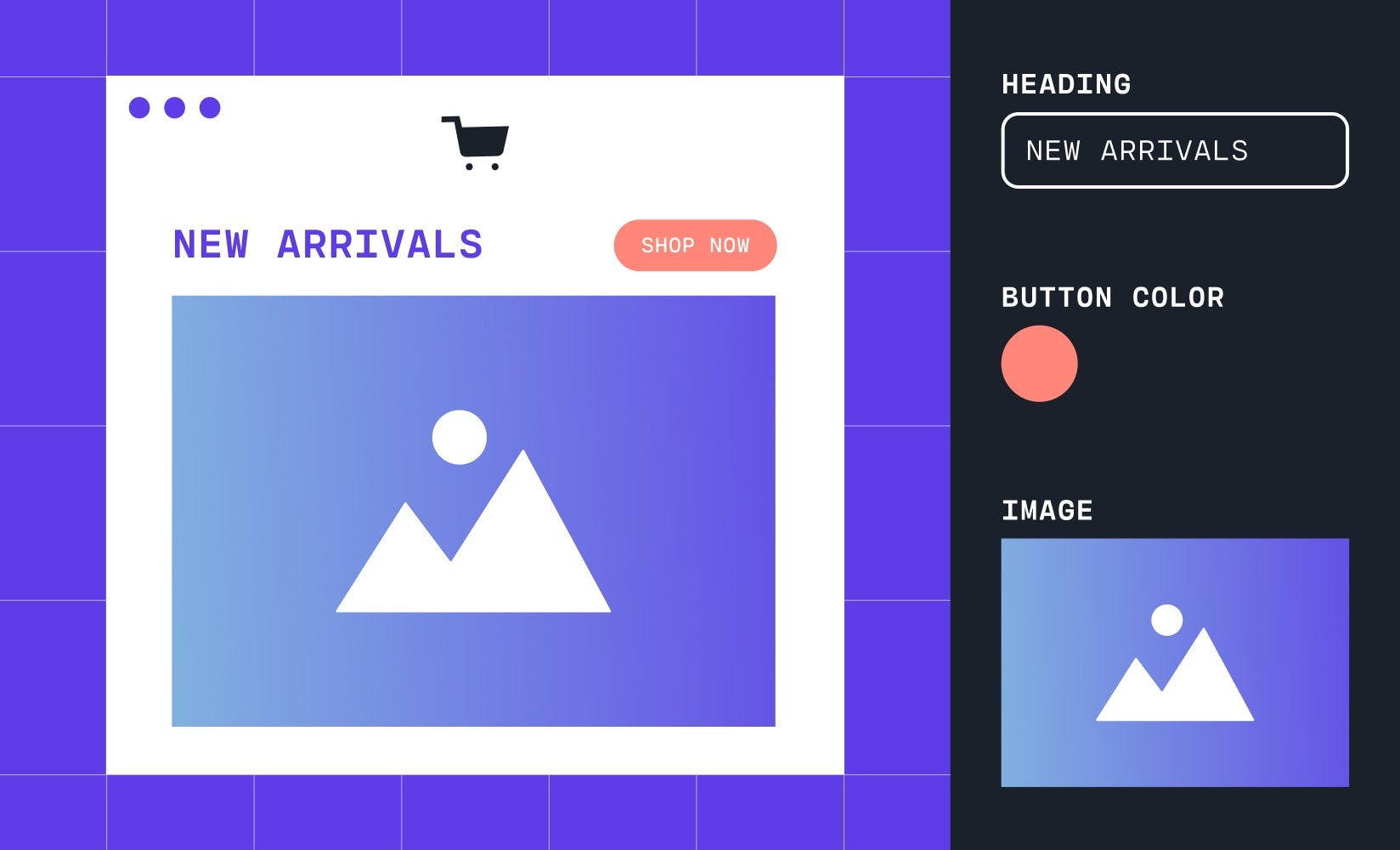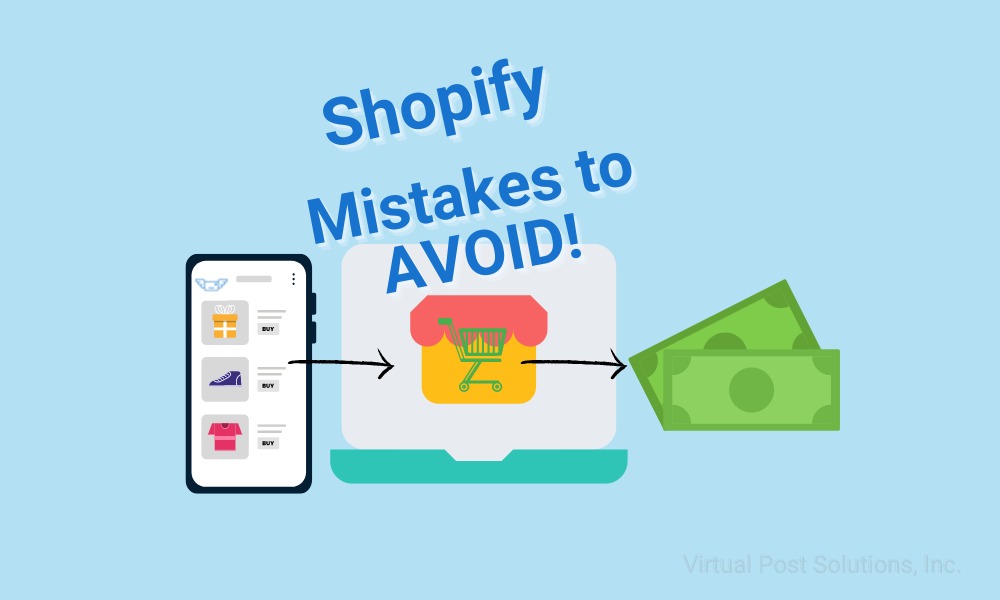Project
Shopify
How to Customize Shopify Theme: A Comprehensive Guide
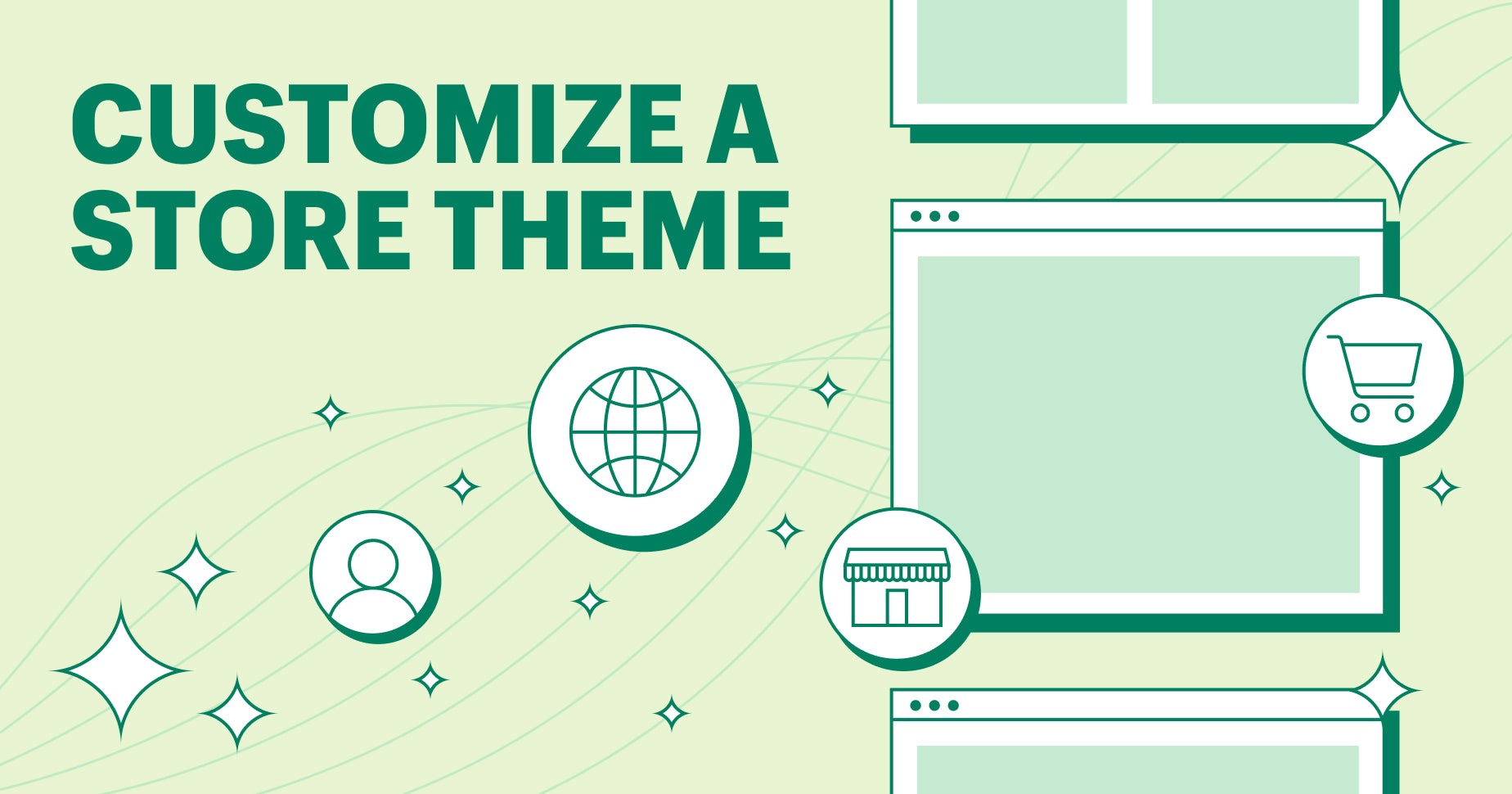
Introduction
Customizing your Shopify theme is essential for creating a unique brand identity and enhancing the user experience. Whether you’re making small tweaks or performing a complete overhaul, Shopify provides a range of customization options. In this guide, we’ll explore different ways to modify your Shopify theme to align with your brand’s aesthetics and functionality requirements.
Why Customize Your Shopify Theme?
Customizing your theme allows you to:
- Improve user experience and navigation.
- Reinforce brand identity with unique colors, fonts, and layouts.
- Optimize for conversions by enhancing call-to-actions and product displays.
- Ensure mobile responsiveness and accessibility.
Methods to Customize Shopify Theme
There are multiple ways to personalize your Shopify theme, ranging from simple visual edits to advanced coding modifications.
1. Use Shopify Theme Editor (No Coding Required)
Shopify’s built-in Theme Editor allows users to make real-time design adjustments without coding.
Steps:
- Navigate to Online Store > Themes in your Shopify Admin panel.
- Click Customize on your active theme.
- Modify sections such as the homepage, header, footer, and product pages.
- Adjust settings for typography, colors, and layout.
- Save and preview changes before publishing.
2. Edit Shopify Theme Code (Advanced Customization)
For deeper customization, you can edit the theme’s code using Liquid, Shopify’s templating language.
Steps:
- Go to Online Store > Themes and click Actions > Edit Code.
- Modify Liquid files (.liquid), which control templates and layouts.
- Use HTML, CSS, and JavaScript for additional styling and functionality.
- Test changes in preview mode before saving.
3. Install Shopify Apps for Customization
Shopify’s App Store offers various apps that extend customization capabilities, including:
- Page builders for drag-and-drop editing.
- Custom fonts and design tools.
- Advanced menu and navigation apps.
4. Use Shopify Sections and Blocks
Sections and blocks enable modular customization for different parts of your store.
Benefits:
- Drag-and-drop interface makes customization easy.
- No coding skills required.
- Can be used for landing pages, product pages, and homepages.
Best Practices for Customizing Your Shopify Theme
- Backup your theme before making any significant changes.
- Test on multiple devices to ensure responsiveness.
- Optimize images and media to maintain fast loading speeds.
- Use clear typography and consistent colors to enhance brand identity.
- Leverage Shopify’s support and community for troubleshooting and inspiration.
Conclusion
Customizing your Shopify theme is a powerful way to enhance your online store’s appearance and functionality. Whether you choose a no-code approach using the Theme Editor or dive into advanced code modifications, the flexibility Shopify offers ensures your store stands out.