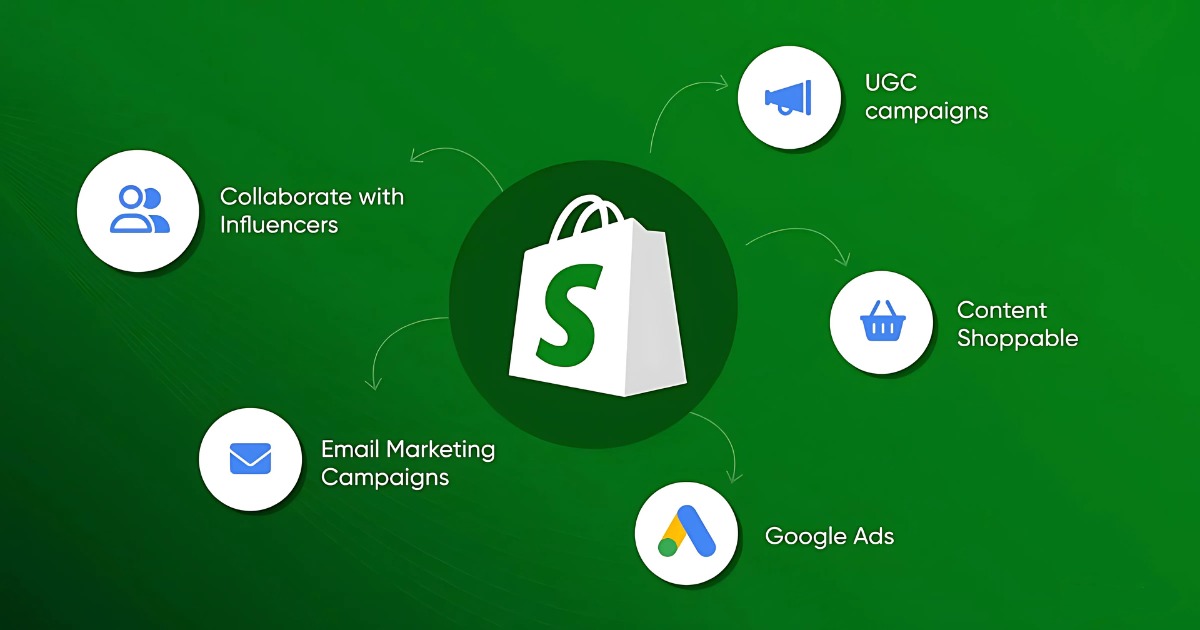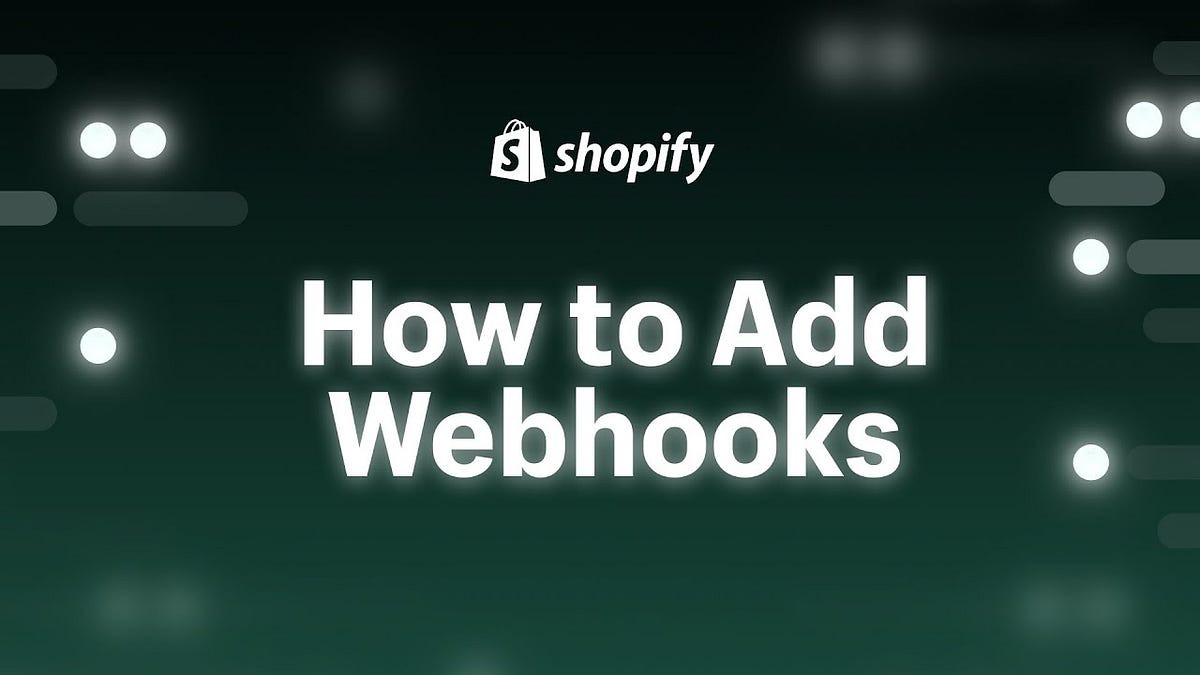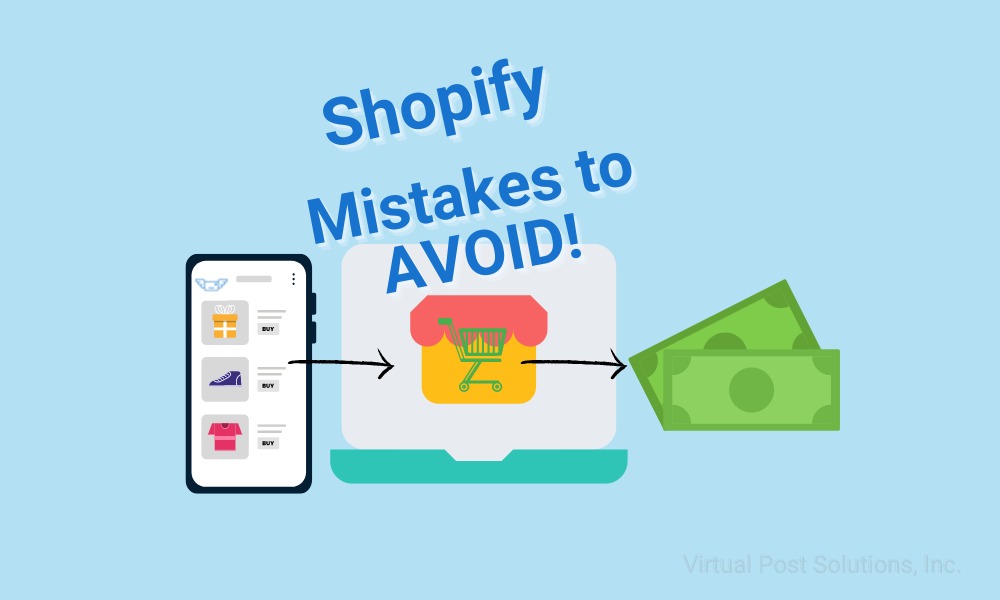Project
Shopify
Improve Shopify Indexing: A Guide to robots.txt Editing

Introduction
Search engine indexing plays a crucial role in driving organic traffic to your Shopify store. One of the most effective ways to control how search engines crawl your site is by modifying the robots.txt file. This guide will walk you through the process of editing robots.txt in Shopify to optimize your store’s indexing and visibility.
What is robots.txt?
The robots.txt file is a text file that tells search engine bots which pages they can or cannot crawl on your website. Proper configuration of this file helps prevent indexing of unnecessary pages, enhances SEO, and ensures search engines focus on valuable content.
Why Edit robots.txt in Shopify?
By default, Shopify generates a robots.txt file that works well for most stores. However, there are scenarios where customization is needed:
- Preventing duplicate content issues
- Blocking unnecessary pages (e.g., cart, checkout, admin pages)
- Allowing specific bots for better indexing
- Optimizing crawl budget for large stores
How to Edit robots.txt in Shopify
Shopify allows merchants to customize their robots.txt file using the robots.txt.liquid template. Follow these steps:
Step 1: Access Your Shopify Theme Code
- Log in to your Shopify Admin Panel.
- Navigate to Online Store > Themes.
- Click Actions > Edit Code.
Step 2: Locate or Create robots.txt.liquid
- In the Templates section, search for robots.txt.liquid.
- If it doesn’t exist, create a new file by clicking Add a new template, then select robots.txt.
Step 3: Customize robots.txt
Modify the file according to your needs. Here are some common use cases:
1. Block Certain Pages from Search Engines
Disallow: /cart
Disallow: /checkout
Disallow: /admin
2. Allow Search Engines to Index Blog and Products
Allow: /blogs
Allow: /collections
Allow: /products
3. Allow Googlebot While Blocking Other Bots
User-agent: Googlebot
Allow: /
User-agent: *
Disallow: /
Step 4: Save and Test
- Save the robots.txt.liquid file.
- Use Google Search Console to test your robots.txt file.
- Check for errors and ensure search engines can still access important pages.
Best Practices for Shopify robots.txt Editing
- Do not block essential pages: Ensure product and collection pages are crawlable.
- Use Disallow wisely: Blocking too many pages can reduce search engine visibility.
- Regularly audit your settings: Check your robots.txt file periodically to ensure it aligns with your SEO goals.
Conclusion
Editing your Shopify robots.txt file can significantly improve your site’s indexing and search performance. By customizing it to focus on key pages and blocking irrelevant ones, you can enhance your store’s SEO and visibility. Follow the steps above carefully, and always test changes before implementing them fully.