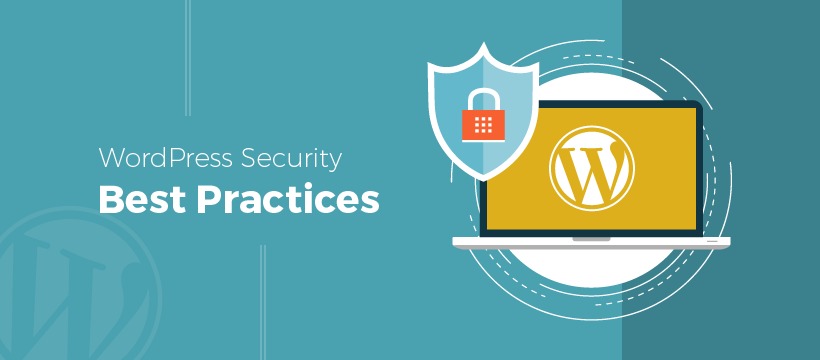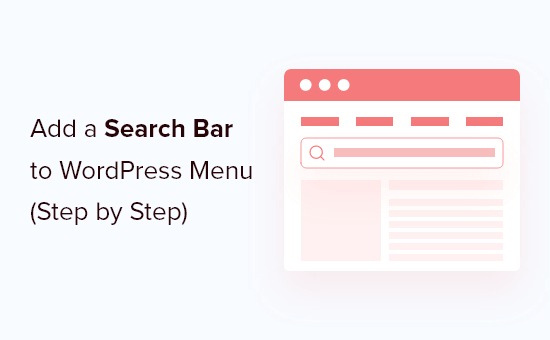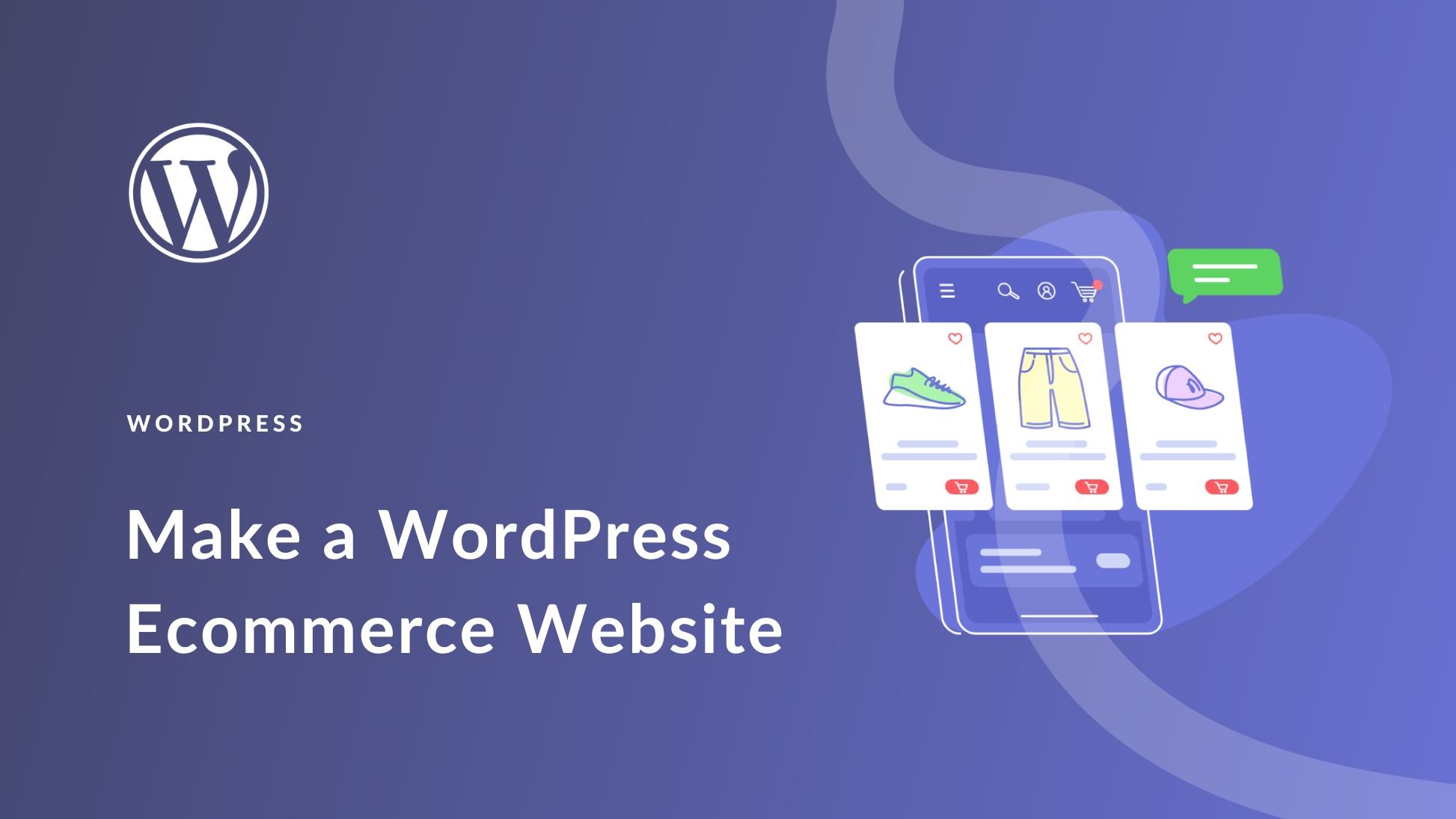Project
WordPress
Resolving Sidebar Visibility Issues in WordPress
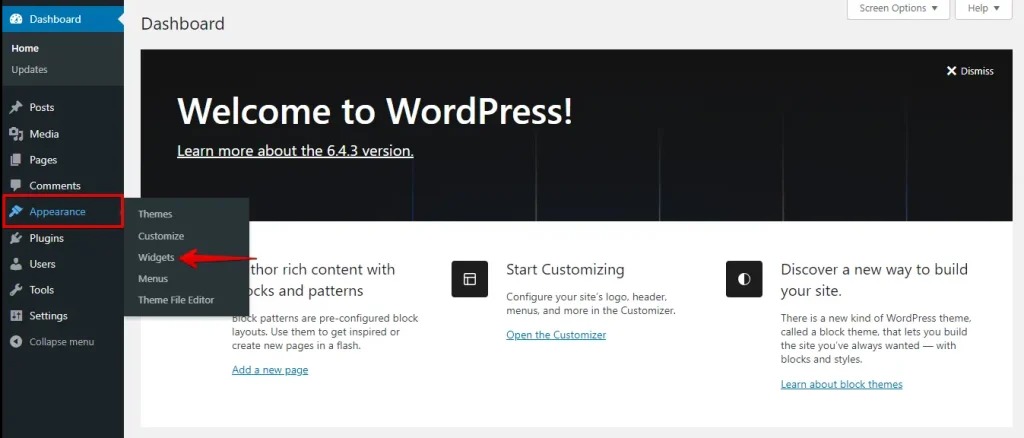
Sidebars in WordPress play an important role in enhancing website navigation, displaying widgets, and adding extra content like social media links, recent posts, or advertisements. However, sometimes the sidebar may disappear, not display properly, or shift to an unintended position. If you’re facing sidebar visibility issues in WordPress, this guide will help you diagnose and fix the problem effectively.
Common Causes of Sidebar Visibility Issues
Before troubleshooting, it’s important to understand why your WordPress sidebar might not be visible:
- Theme Compatibility Issues – The theme may not support sidebars properly.
- Incorrect Widget Settings – Widgets may not be assigned correctly.
- Page Layout Issues – Full-width templates might be overriding the sidebar.
- CSS or Custom Code Conflicts – CSS or custom code may be hiding the sidebar.
- Plugin Conflicts – A plugin may be affecting sidebar display.
- Missing or Broken Sidebar Code – The theme’s sidebar.php file may be missing or incorrectly coded.
How to Fix Sidebar Visibility Issues
1. Check Theme Settings and Layout Options
Many modern WordPress themes allow customization of sidebar layouts.
- Go to Appearance → Customize.
- Navigate to Layout Settings or Sidebar Options.
- Ensure the sidebar is enabled for the specific page or post type.
If your theme doesn’t support sidebars, consider switching to a theme that does.
2. Verify Widget Placement
If the sidebar appears empty or missing, check widget placement:
- Go to Appearance → Widgets.
- Ensure the Sidebar Widget Area contains active widgets.
- Drag and drop widgets into the sidebar section if necessary.
3. Check Page Template Settings
Some WordPress page templates override sidebar visibility.
- Edit the page where the sidebar is missing.
- In the Page Attributes section, check the template setting.
- Switch to a template that includes a sidebar (e.g., “Default Template” instead of “Full Width”).
4. Inspect Custom CSS or Theme Code
Custom CSS or modified theme code can sometimes hide the sidebar.
- Navigate to Appearance → Customize → Additional CSS.
Look for CSS rules like:
.sidebar { display: none; }
- If found, remove or modify the code.
- If you’ve edited sidebar.php, ensure it’s correctly linked in the theme.
5. Deactivate Conflicting Plugins
Plugins can sometimes interfere with sidebar visibility.
- Deactivate all plugins under Plugins → Installed Plugins.
- Check if the sidebar reappears.
- Reactivate plugins one by one to identify the culprit.
- Replace problematic plugins with alternatives.
6. Reset Permalinks
Incorrect permalinks can cause display issues.
- Go to Settings → Permalinks.
- Click Save Changes (without modifying anything).
7. Clear Cache and Refresh Browser
If changes don’t appear immediately, try:
- Clearing your browser cache.
- Purging the WordPress cache if using caching plugins (e.g., WP Super Cache, W3 Total Cache).
8. Check for Responsive Design Issues
Sidebars may be hidden on mobile devices due to responsive settings.
- Test on different screen sizes.
If hidden on mobile, adjust CSS in Appearance → Customize → Additional CSS:
@media (max-width: 768px) {
.sidebar { display: block !important; }
}
Final Thoughts
Sidebar visibility issues in WordPress can be caused by various factors, from theme settings to plugin conflicts. By systematically troubleshooting, you can restore your sidebar’s functionality and improve your website’s layout. If the issue persists, consider switching themes or consulting a WordPress developer.