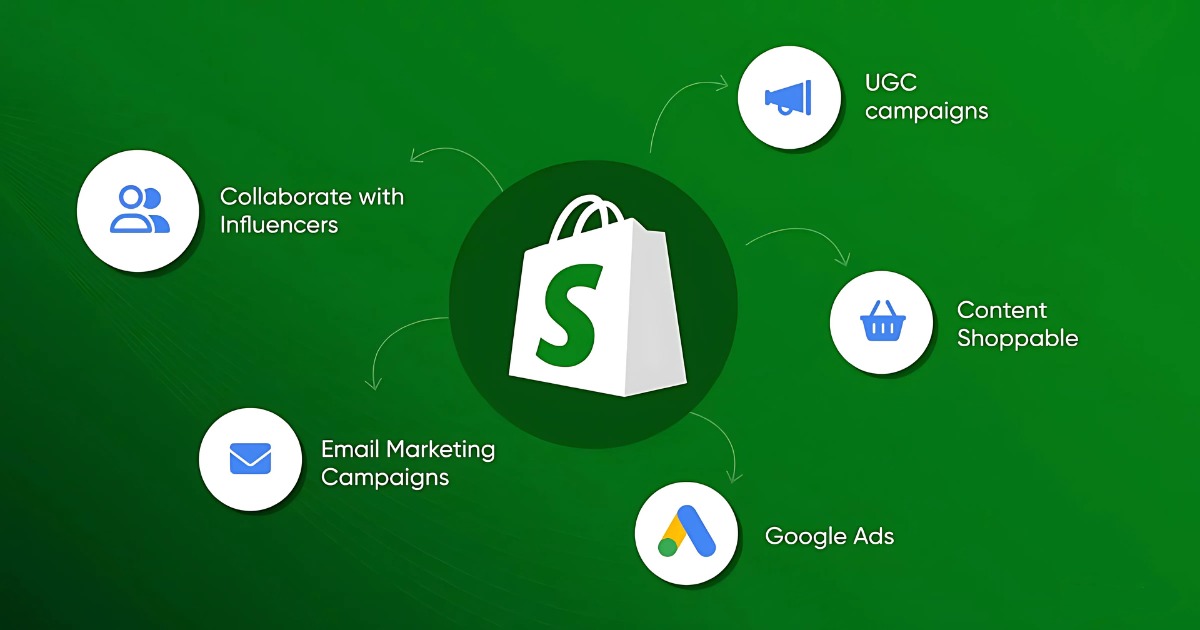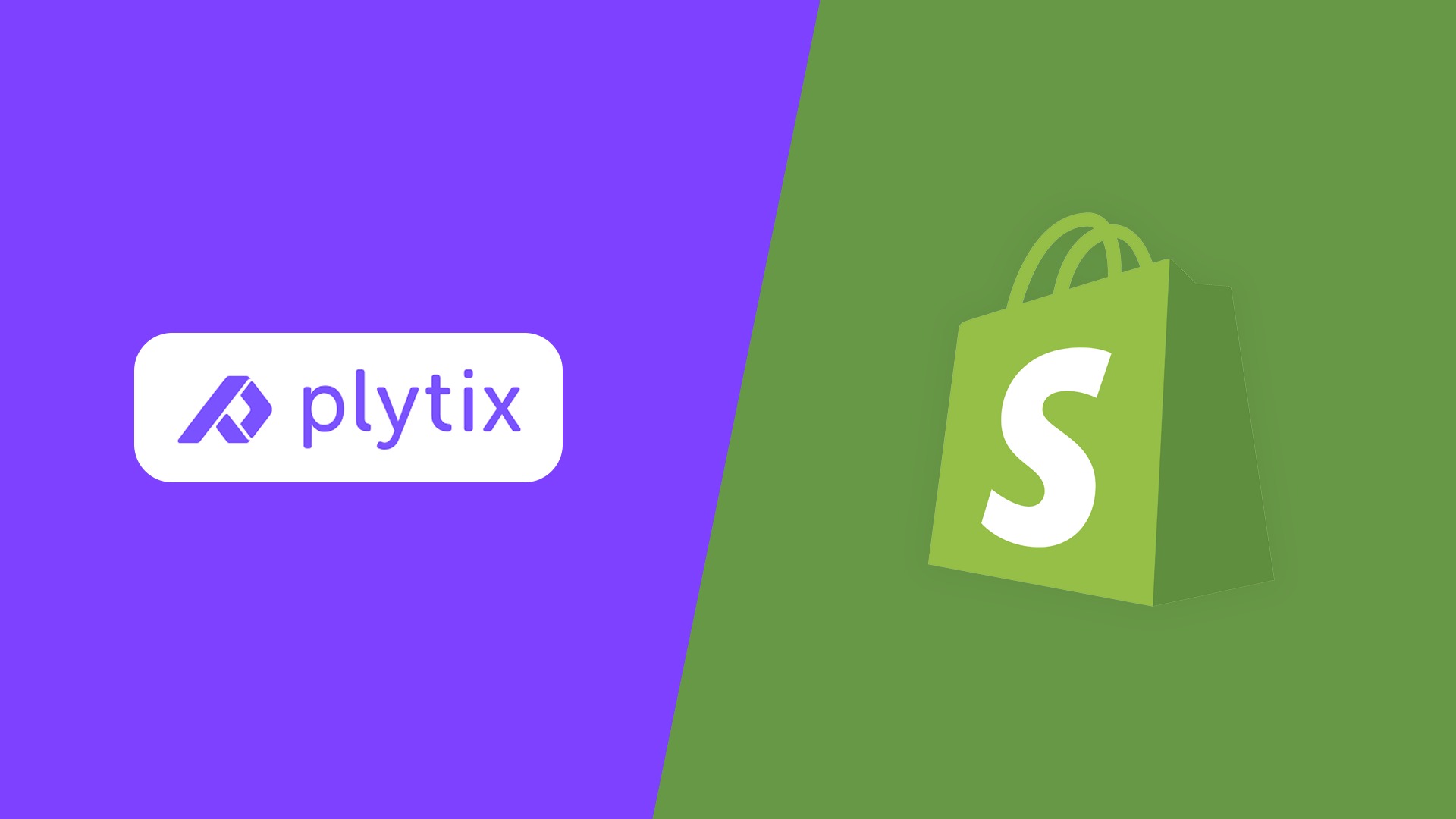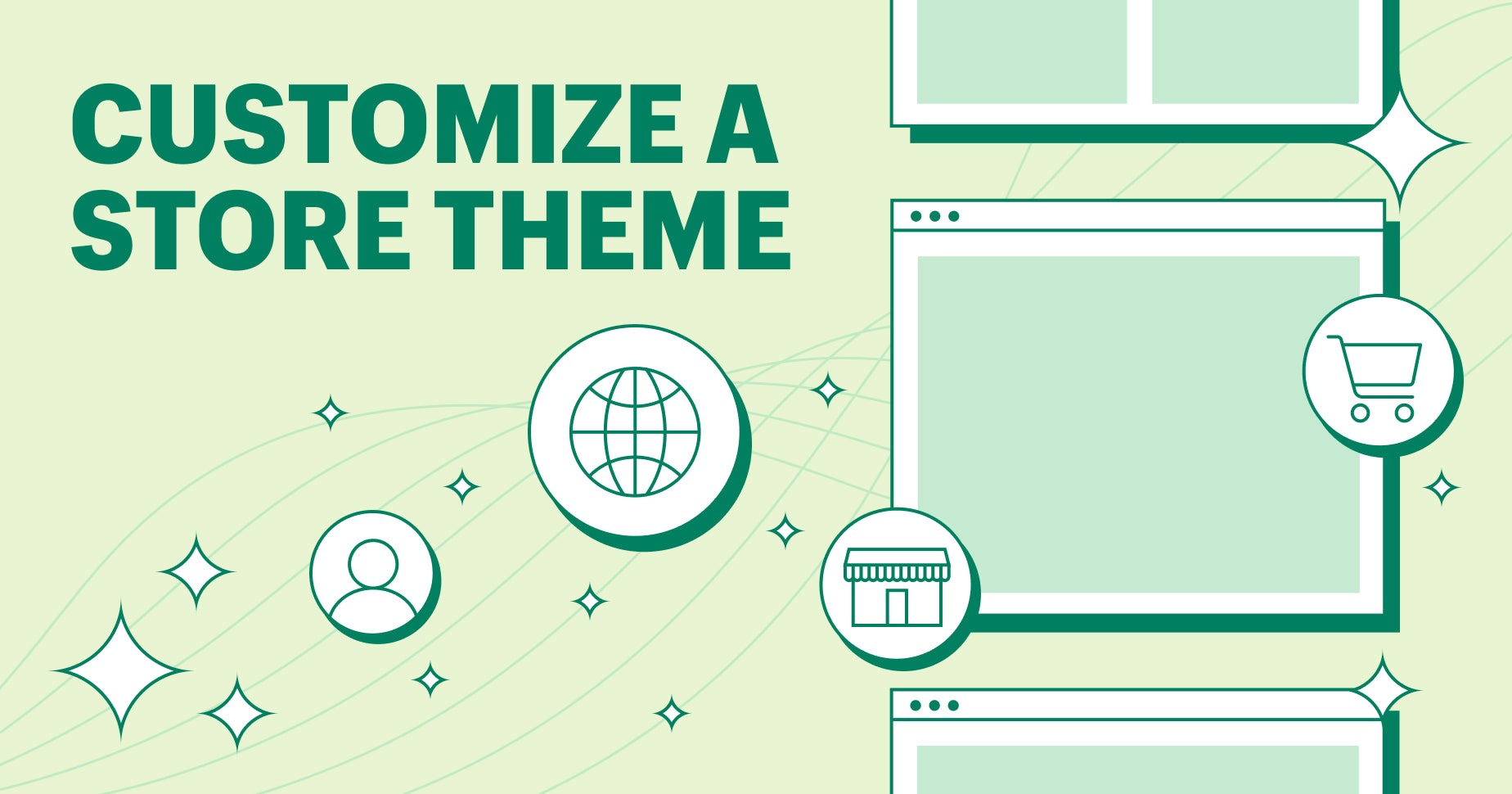Project
Shopify
Ultimate Guide to Shopify Theme Customization Without Coding
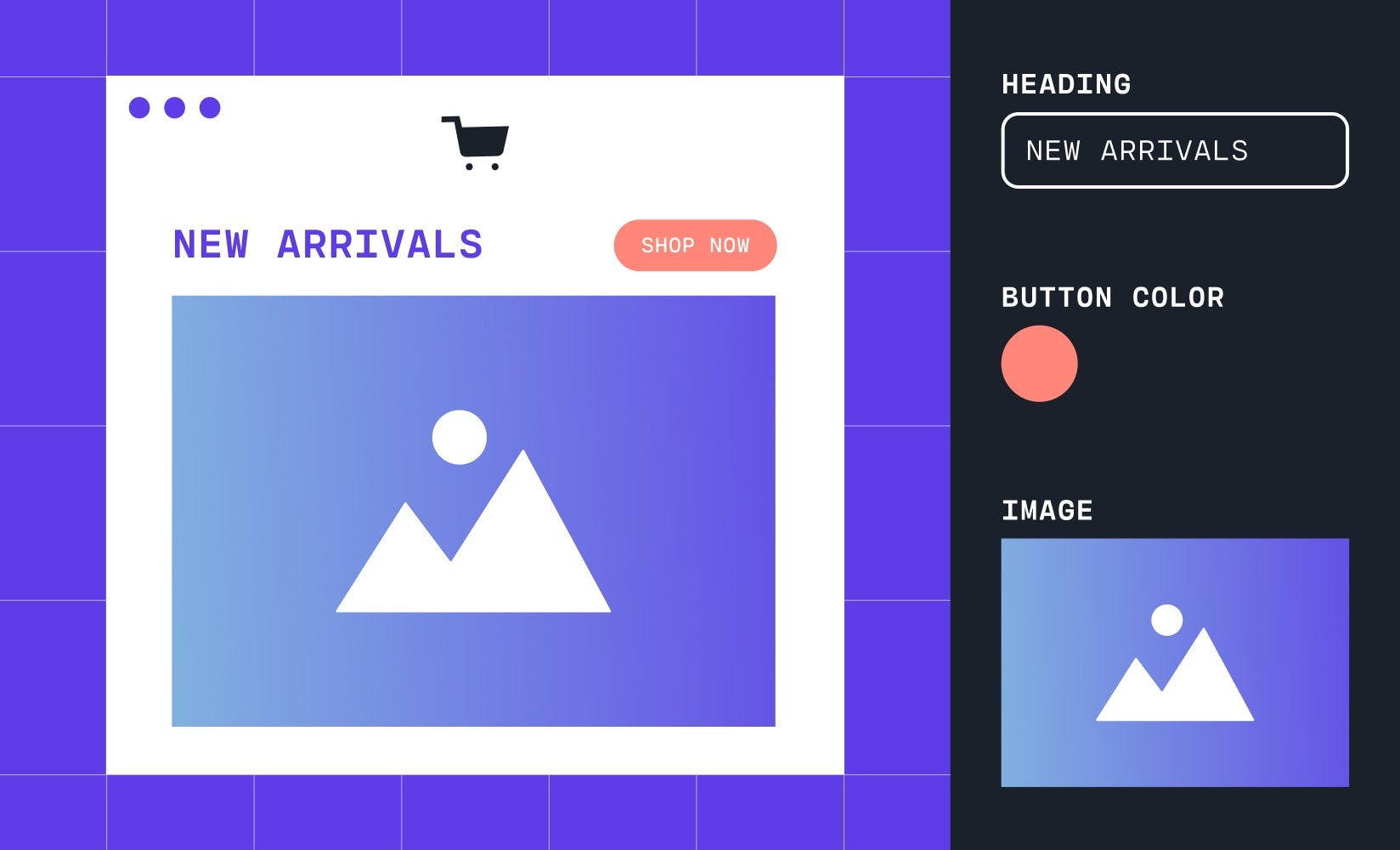
Introduction
Customizing your Shopify theme without coding is an excellent way to personalize your store while maintaining a user-friendly and visually appealing experience. Shopify provides built-in tools that allow store owners to make significant changes without technical expertise. In this guide, we’ll walk you through various methods to customize your Shopify theme without touching a single line of code.
Why Customize Your Shopify Theme?
Customizing your theme can help you:
- Strengthen your brand identity with unique styles.
- Improve user experience and navigation.
- Optimize conversion rates by improving layout and design.
- Make your store visually appealing and professional.
Methods to Customize Your Shopify Theme Without Coding
1. Use Shopify Theme Editor
Shopify’s Theme Editor is a powerful, intuitive tool that allows you to modify your store’s appearance in real time.
Steps:
- Go to Shopify Admin > Online Store > Themes.
- Click Customize on your active theme.
- Modify sections like the homepage, product pages, and footer using the drag-and-drop editor.
- Adjust settings such as colors, typography, and layout.
- Preview and save your changes before publishing.
2. Leverage Shopify Sections & Blocks
Shopify themes come with built-in sections and blocks that allow you to customize various parts of your store without coding.
Benefits:
- Drag-and-drop functionality for effortless design changes.
- Ability to rearrange, add, or remove sections.
- Control over homepage, product pages, and collection layouts.
3. Customize Fonts and Colors
Shopify’s Theme Editor provides a straightforward way to change fonts and colors to match your brand’s identity.
Steps:
- Go to Online Store > Themes > Customize.
- Click on Theme settings.
- Modify fonts, button styles, background colors, and text colors.
- Preview and save your changes.
4. Change Store Layout with Prebuilt Themes
If your current theme doesn’t fully match your vision, consider switching to a different Shopify theme.
Steps:
- Visit the Shopify Theme Store.
- Explore both free and paid themes.
- Preview themes to see how they look on your store.
- Install and customize the chosen theme using the Theme Editor.
5. Use Shopify Apps for Advanced Customization
Shopify’s App Store offers various applications that extend theme functionality without coding.
Popular Apps:
- Page builders for advanced layout control.
- Popup and banner apps for promotions.
- Menu customization apps for better navigation.
6. Add High-Quality Images and Banners
A visually appealing store requires high-quality product images, banners, and graphics.
Tips:
- Use Canva or Adobe Express for banner design.
- Optimize images to maintain fast loading speeds.
- Follow a consistent design style to enhance brand appeal.
Best Practices for Theme Customization Without Coding
- Keep it simple and clean to enhance user experience.
- Test changes on mobile devices to ensure responsiveness.
- Use Shopify’s preview mode before making modifications live.
- Optimize images and videos to maintain site speed.
Conclusion
Shopify’s built-in tools make it easy to customize your store’s theme without coding. By using the Theme Editor, sections, apps, and high-quality visuals, you can create a stunning and highly functional eCommerce store. Take advantage of these features to create a unique and engaging shopping experience for your customers.